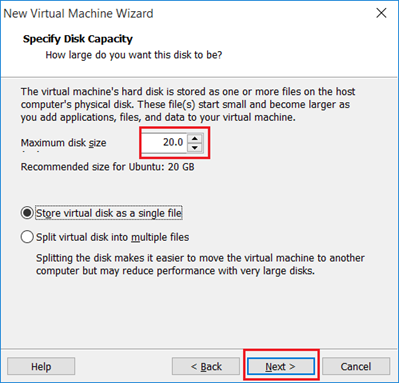"Understanding the Difference: TCP Push Flag vs. Urgent Flag"
The "push" and "urgent" flags are both TCP flags used in the TCP (Transmission Control Protocol) header to control various aspects of data transmission. Here's the difference between these flags:
1. Push Flag (PSH): The push flag is used to indicate that the data should be pushed to the receiving application immediately without waiting for the buffer to be filled. When the PSH flag is set, it tells the receiving TCP stack to pass the received data to the application as soon as possible, even if the TCP buffer is not completely full. It helps in real-time or interactive applications where minimal delay is desired, such as live streaming or chat applications.
2. Urgent Flag (URG): The urgent flag is used to indicate the presence of urgent data within the TCP segment. It is typically used in conjunction with the urgent pointer field to specify a portion of the data that requires immediate attention. When the URG flag is set, the receiving TCP stack interprets the urgent pointer and notifies the receiving application that there is urgent data to be processed. The urgent data is often used for out-of-band signaling or to give priority to specific segments within a stream.
In summary, the "push" flag is used to request immediate data delivery to the receiving application, while the "urgent" flag is used to mark a portion of the data as urgent and requires special handling by the receiving application.
Certainly! Here are additional examples to illustrate the usage of the "push" and "urgent" flags:
Push Flag (PSH):
1. Web Browsing: When you enter a URL in your web browser and hit enter, the browser sends an HTTP request to the server. The "push" flag is set in the TCP header of this request to indicate that the browser wants to receive the response as soon as possible, without waiting for the TCP buffer to fill completely. This allows for a more responsive browsing experience.
2. Instant Messaging: In instant messaging applications, such as WhatsApp or Slack, the "push" flag is used to ensure that messages are delivered in real-time. When you send a message, the application sets the "push" flag to notify the receiving end to display the message immediately, without delay.
Urgent Flag (URG):
1. Telnet: Telnet is a protocol used to establish remote command-line sessions. The "urgent" flag can be used to send out-of-band commands during a Telnet session. For example, if you need to interrupt a command or signal a specific action to the remote server, you can set the "urgent" flag along with an appropriate urgent pointer to indicate that the following data should be treated as urgent.
2. File Transfer: When transferring files using a protocol like FTP (File Transfer Protocol), the "urgent" flag can be used to prioritize certain segments. For instance, if there is a critical portion of a file that needs to be transferred before the rest, the "urgent" flag can be set to mark that portion as urgent, ensuring it receives priority during transmission.
These examples highlight how the "push" and "urgent" flags are used in different contexts to control data transmission and prioritize certain segments within a TCP stream.
Certainly! Here are a few more examples showcasing the usage of the "push" and "urgent" flags:
Push Flag (PSH):
1. VoIP (Voice over IP): In Voice over IP applications like Skype or Zoom, the "push" flag is set to prioritize real-time voice data transmission. By setting the "push" flag, the sender ensures that the voice packets are delivered promptly, minimizing delay and ensuring a smooth conversation.
2. Online Gaming: In online gaming, the "push" flag is commonly used to send time-sensitive information, such as player movements or actions. By setting the "push" flag, the game server can immediately relay the actions of one player to other players, ensuring that the game remains synchronized and responsive.
Urgent Flag (URG):
1. Email: The "urgent" flag can be used in email protocols, such as SMTP (Simple Mail Transfer Protocol), to mark certain emails as urgent or high-priority. When an email client sets the "urgent" flag for a message, the receiving email server or client can give it special attention, such as displaying it with a distinct notification or handling it differently in the recipient's inbox.
2. Network Monitoring: In network monitoring systems, the "urgent" flag can be utilized to indicate critical network events or alarms. For example, when a security breach is detected or a critical network component fails, the monitoring system can set the "urgent" flag on the alert message to ensure immediate attention from system administrators.
These additional examples demonstrate how the "push" and "urgent" flags are used in specific applications and scenarios to prioritize time-sensitive data, mark urgent messages, and facilitate real-time communication.

.png)
.png)