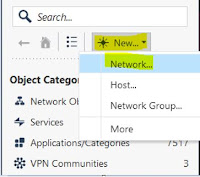Dear friends,
We are going to learn, how to create host and network group and policy.
How to create Network group and allow in policy for internet service.
Step by step here..
Step:- 1
Open Checkpoint console. Login with admin user and pswd à login.
Now open Smart Console.
Step:- 2 for host creation in smart console..
Go left corner. Click on New à Host à
Give the Name “IpSecTech” and “IP Address” and Click OK.
Now here, we are going to create new Network object and create policy for internet service.
Step:- 1
Go left corner in smart console.
Click on New à Network à
Step: - 2
Give the Name: - Ip_Sec_Tech-192.168.100.0
Network Address: - 192.168.100.0 Net-mask: - 255.255.255.0
Click OK.
Step: -3 Click on NAT
Check Mark on “Add automatic address translation rules”.
Hide behind the gateway.
Click Ok.
Step: - 4 Go to Security Policyà Policy à Right click for new Ruleà click Above.
Step: - 5 Now Blank rule added.
Step 6:- Right click on source and destination, service like http, https, dns.
Policy Name:- IpSec.
Source:- Ip_Sec_Tech-192.168.100.0.
Destination:- Any.
Services:- Http, Https, DNS.
Action:- Accept.
Tack:- Log.
Install On:- Policy Install.
New rule created now..
After that your can push the policy tab.
Steps:- 7 Publish & Install.
Done 👍, Thanks.
Visit in our channel video:-
https://www.youtube.com/channel/UCezsqmZGMZ3EhHq-uTyxsag
https://youtu.be/O9MQ_q2J5lM
https://youtu.be/FqNvwpKiumA
https://youtu.be/kzTZTIb-oL4
For Social Media:- t.ly/fZhL
https://www.facebook.com/TechGurukuls-105297657895201/
Don't forget to subscribe to our channel, like, and share.
Visit in our channel video:-
https://www.youtube.com/channel/UCezsqmZGMZ3EhHq-uTyxsag
https://youtu.be/O9MQ_q2J5lM
https://youtu.be/FqNvwpKiumA
https://youtu.be/kzTZTIb-oL4
For Social Media:- t.ly/fZhL
https://www.facebook.com/TechGurukuls-105297657895201/
Don't forget to subscribe to our channel, like, and share.