Dear Friends,
Today, we are going to learn, how to install checkpoint IOS R.80.10 in VMware.
You can follow the same thing on the device or another platform. This is a very easy task, not a big deal.
Please follow my below steps. I am using VMware v11.
Steps: -
A. Login in VMware and will select Create a New Virtual Machine.
After Select New virtual.
Select Typical, and then click Next.
Browse and select Checkpoint firewall Image, then click
Next.
Select Linux à
then click next.
Chose any Name à
Set the location à
Next.
You can customize hardware as your requirement.
Click on the Add tab. After select hardware click on close tab.
Select hardware à
Click Nextà
After that click finish.
Now ready your virtual Machineà
Click on Power on this virtual machine.
After on
virtual machineà
boot with GAIA firewall ISO.
Then after
select Install Gaia on this system à then press Enter.
Loading
driver and storage area.
Click Ok.
Select
keyboard languageà Click Ok

Here you
can set the admin account passwordà then click ok.
Here,
select interface which is configured for communication.This is
confirmation msg. then click OK.
Click on
tab Reboot.
Select
virtual tabà
then right clickà Setting.
Select
network adaptor on bridged Modeà Click oK.
Then select
Virtual Network Editor.
Click On
change settings.
Select
bridgedà
select you physical Lan cardà then Ok
Check
communication between console desktop and firewall.
Open
Browser and put the firewall IP address after open put user and pswd.
Thanks Installation and Network communication
If this is informative knowledge,
Don't forget press subscribe button, like and share with your friends,
1) How to install windows 10 Pro In VMware 15 Pro || Windows Installation on VM.
2) How To Install VMware Workstation 15 Pro || VMware download & Installation || What is a VMware?
3) Mobile Data Transfer In PC Via WiFi [FTP] || Via HotSpot Network !!
Please subscribe, like, and share our channel & share it with your friends.
Thanks for come at our website.





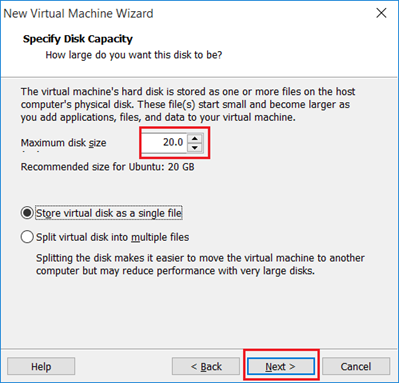




















No comments:
Post a Comment